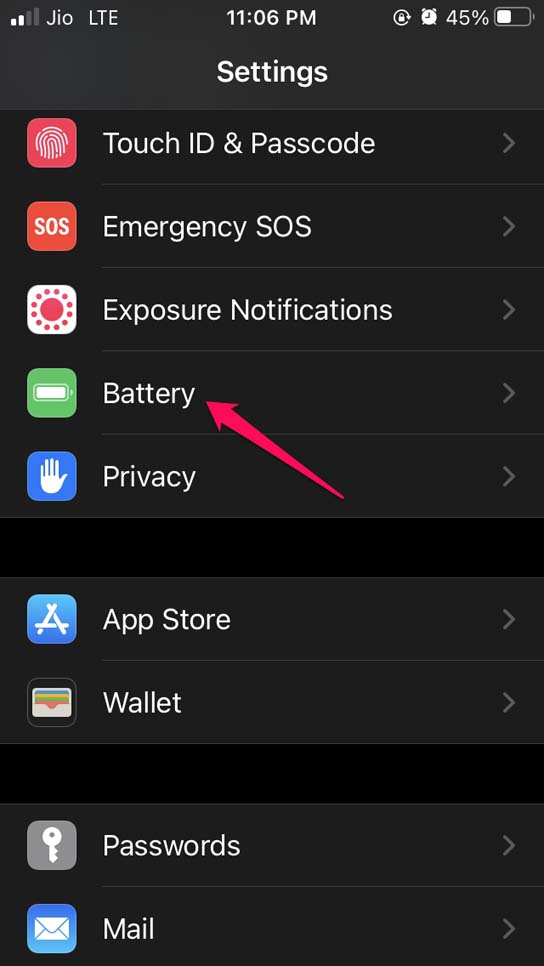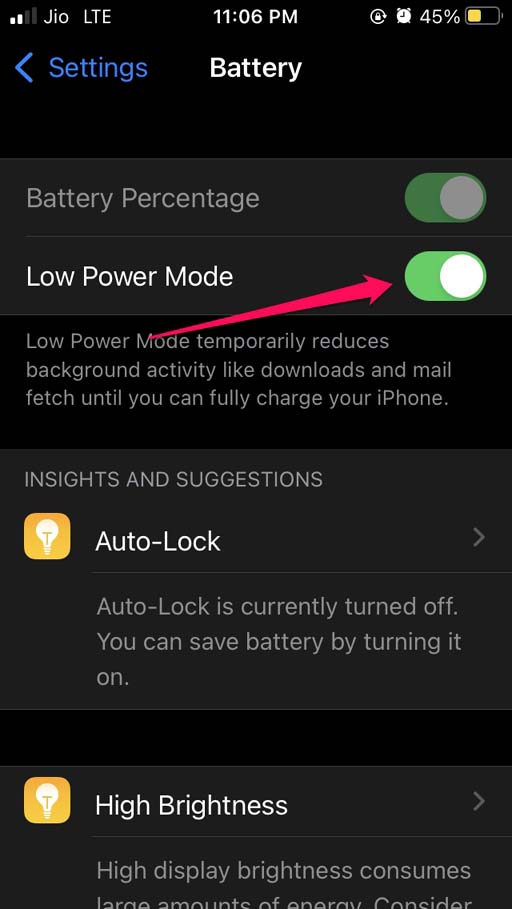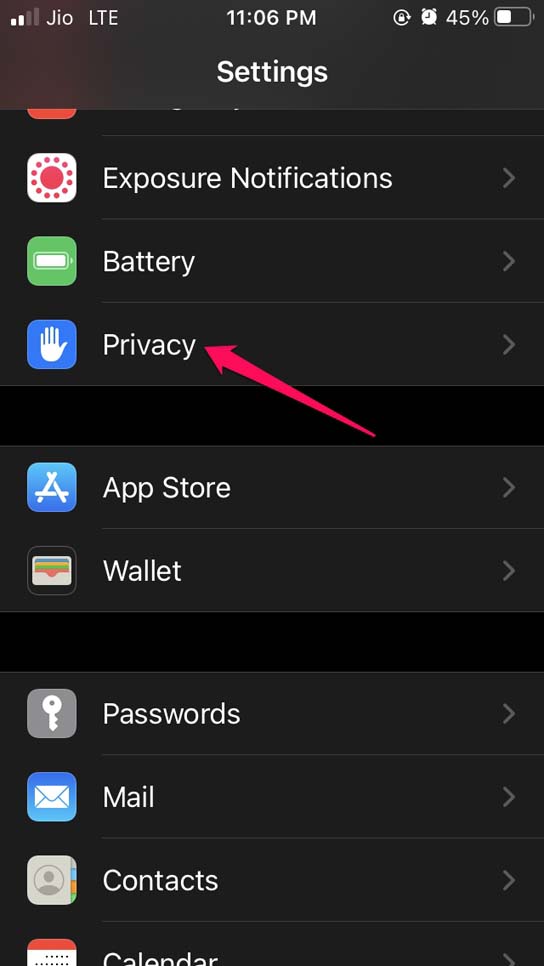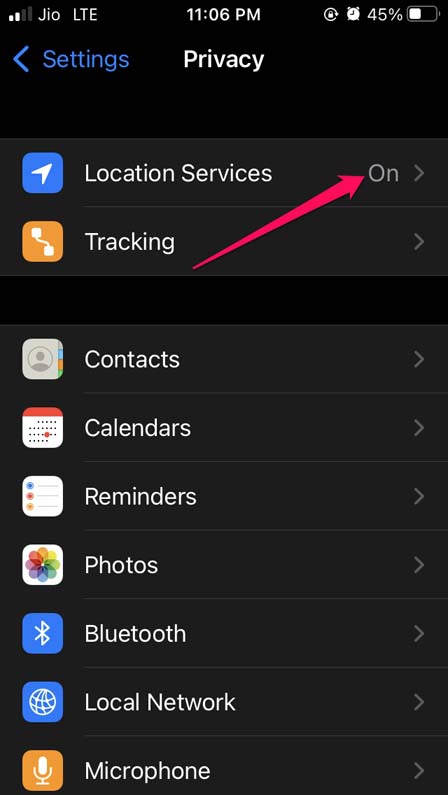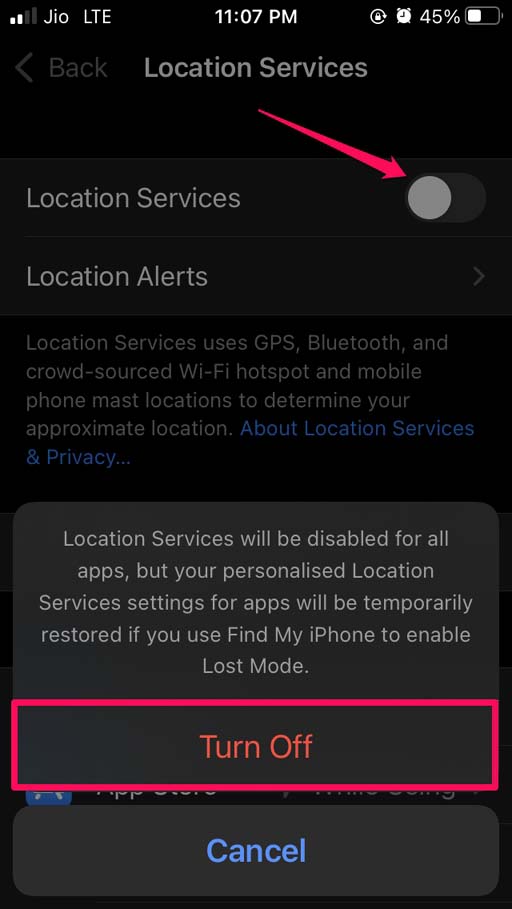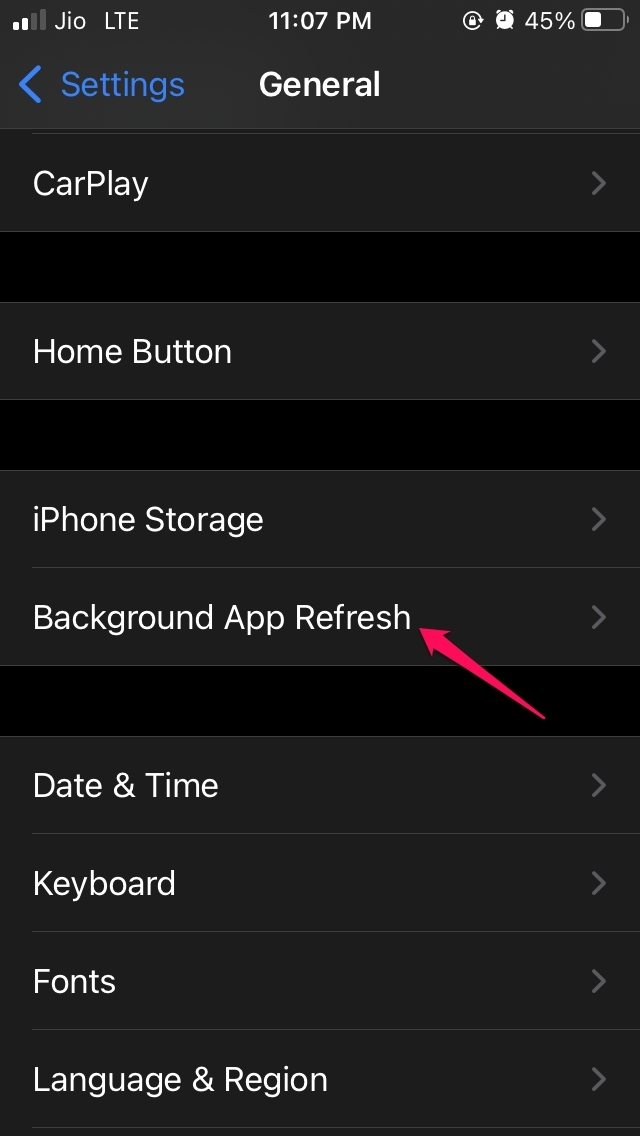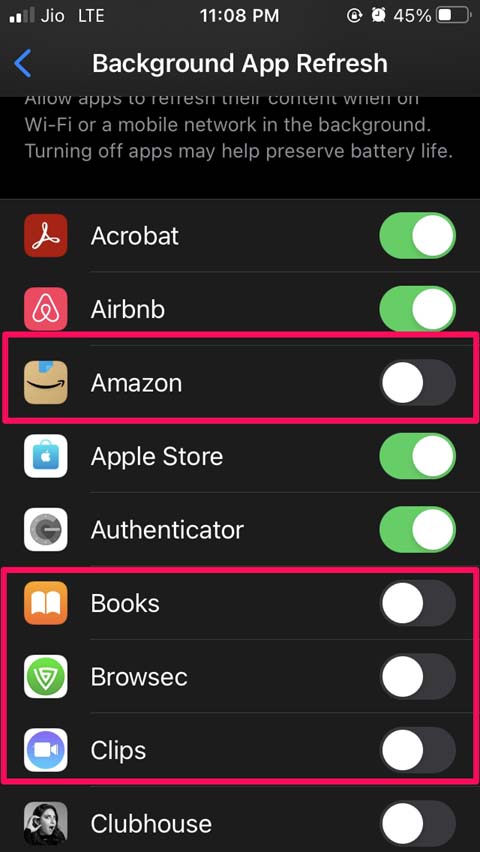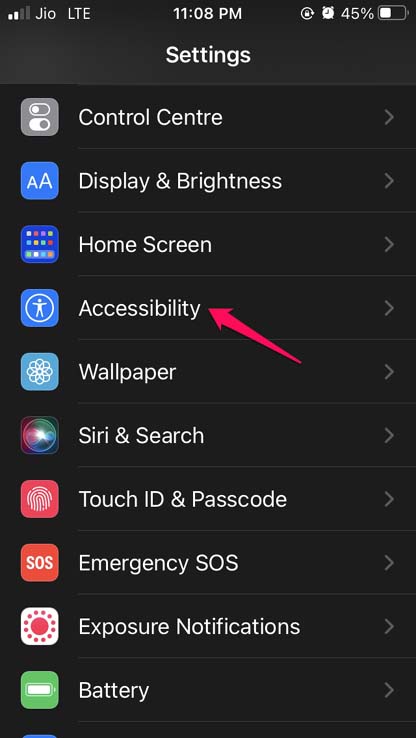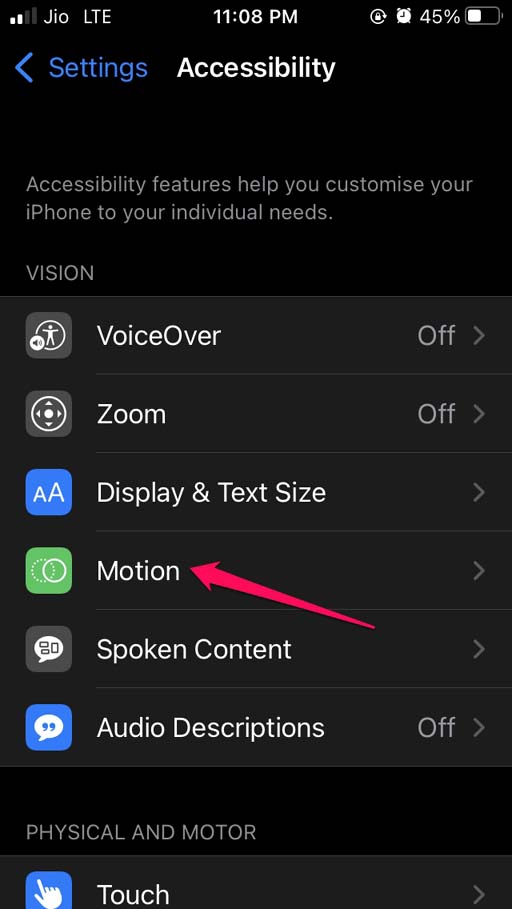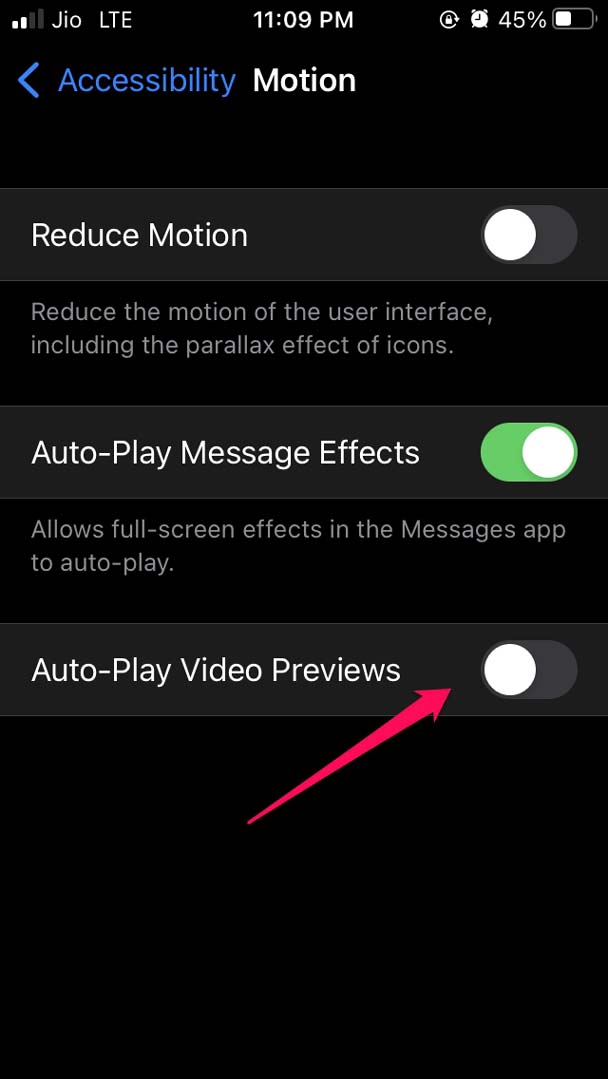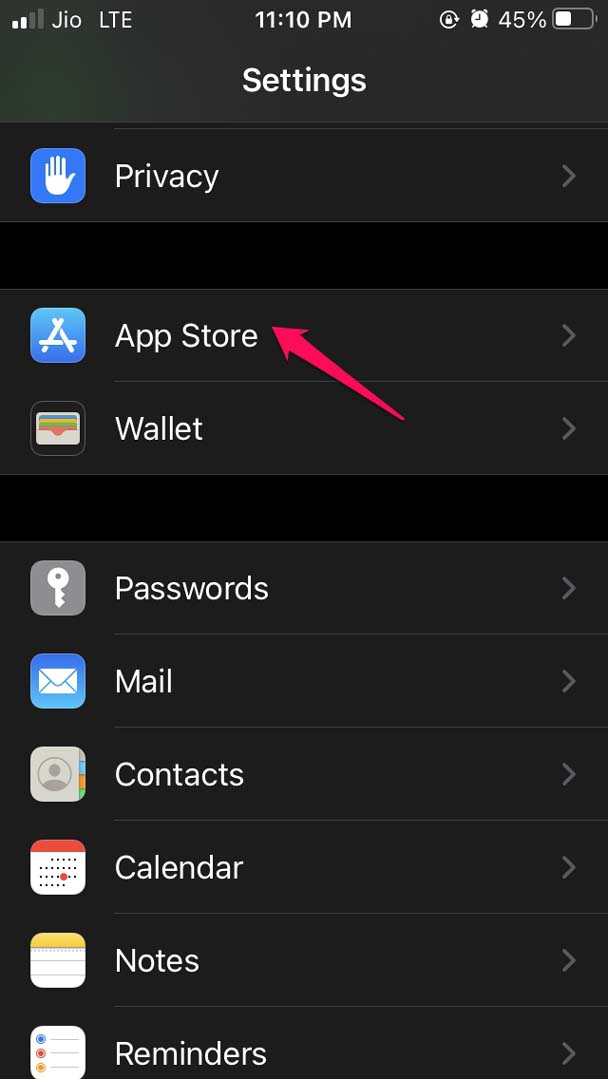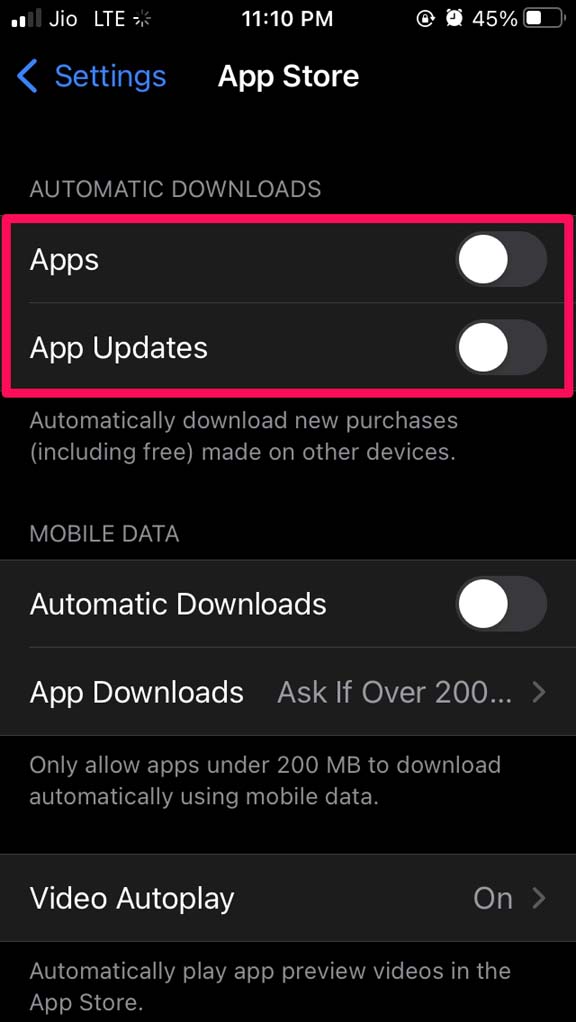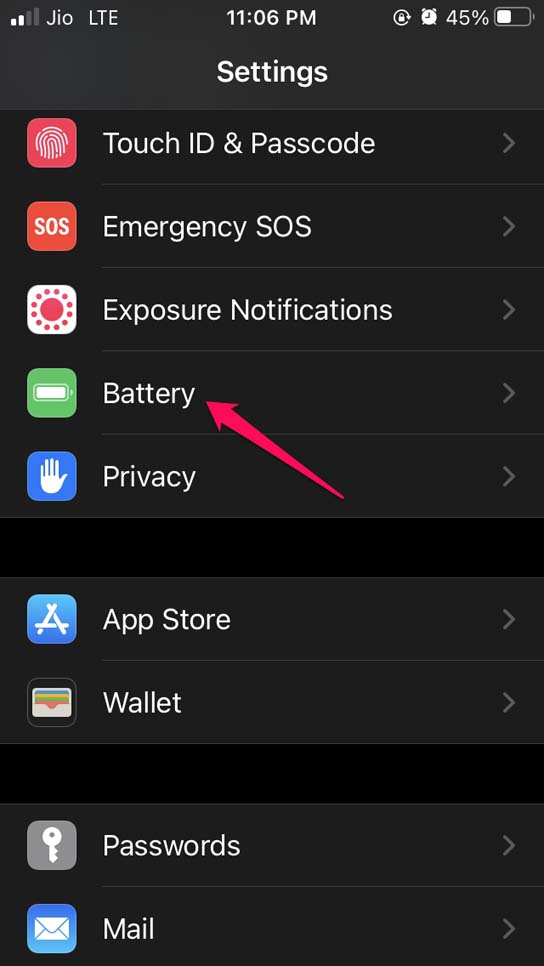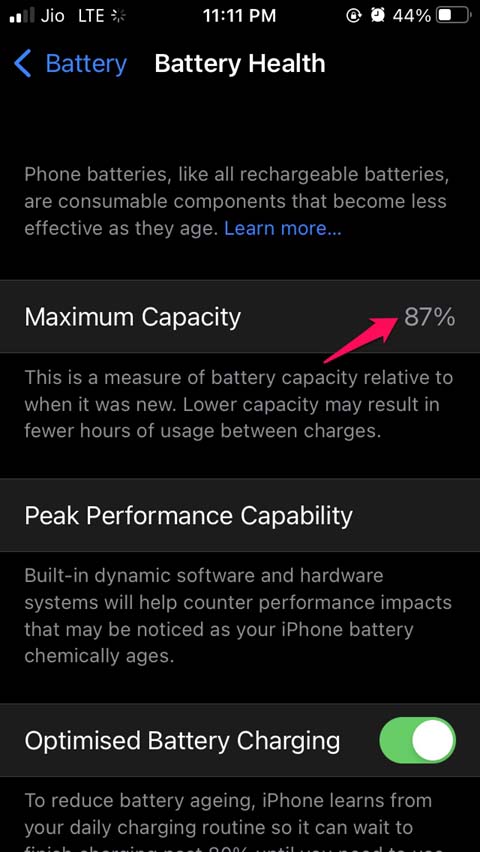iPhone does support a sufficient amount of battery charge that can last a busy day. However, unsuspecting factors like software bugs in the beta iOS, background services, automatic app updates, location services may be active and consuming the juice of the iPhone.
Why Battery is Draining on iOS 15?
I have listed some of the known reasons that I have experienced as well which depletes the battery of the iPhone.
Background app refresh is enabled causing the iOS to work even when you are not using the iPhone.Location services are on even when any concerned app is not in use.People often face battery drain issues when they install any developer beta which is notorious for bugs and glitches. Maybe your iPhone is still running on iOS 15 developer beta instead of public beta or iOS 15 stable OS.If auto video previews are enabled on iOS, then that will also fetch a preview of video clips even if you have no intention to view which in turn will consume the battery power.If a certain app may be responsible for draining the battery, then maybe the app needs to be upgraded to the latest build.iOS app icons may have some animation effects which is another factor contributing to the battery loss on the iPhone.The battery may have been genuinely depleted through years of usage if your iPhone is quite old. Normally, all the iPhones of older generations can easily support the new iOS 15. So, a few years old iPhone running on iOS 15 experiencing battery loss can be attributed to an overused battery.
Best Methods to Fix Battery Draining on iOS 15
Let’s get to the troubleshooting part now and fix the issue for Battery Discharging Quickly on iOS 15
Enable Low Power Mode for iOS
When you enable low power mode, iOS limits the background activities of the iPhone. This feature helps conserve the battery life and enhances its longevity. You have to enable it manually every time and if after recharging the iPhone battery is above 80%, then the Low Power mode will disable on its own.
Turn off Location Services
Location services are used mostly by the food apps or cab booking apps. They are useful only when you are using them actively. Other times, the location service is enabled they will keep consuming the battery. To turn that off,
Selectively Disable Background App Refresh for iPhone apps
This means there are certain apps which you may not be using all the time or not even every day. So, turn off the background app refresh for such apps. You will end up saving a considerable amount of juice on your iPhone. I must mention that when you activate the Low Power mode on iOS, the background app refresh is disabled on its own.
Disable Automatic Video Previews in Safari Browser
When you are browsing the internet through the Safari browser, you may come across videos playing their previews or automatically running in PiP mode. Of course, you are not going to watch all the videos. This interference is disturbing and also consumes a significant chunk of battery and drains your iPhone of juice.
Update iOS
As per my previous mention, it may be a bug in the iOS, that may cause the battery draining issue on the iPhone. Users do face this problem when running iOS beta builds. So, updating iOS should fix the battery loss. After updating the iOS build observe if the battery drain issue is still persistent or whether it has been fixed now.
Disable Automatic App Updates on iOS
iOS apps frequently get updates and it is not possible to manually update the apps right when the updates are available. So, users enable automatic updates which will update the app on its own. This significantly cuts down on the battery power. Often your iPhone may already be low on power and having apps updating in the background will further deplete the battery power. So, it is wise to disable automatic app updates on the iPhone.
Replace your iPhone Battery
If your iPhone is quite old and is in use for a few years, then genuinely its battery may have depleted. You can check that by visiting the battery health option in iOS. If the battery health is showing a low percentage, then go to the Apple service center and get the battery replaced. When the battery is on the verge of depletion none of the above-mentioned troubleshooting would bring any results. The iPhone will frequently keep losing battery power. So, these are some of the troubleshooting methods that you need to follow to fix the battery draining issue on iOS 15. If you’ve any thoughts on iOS 15 Battery Discharging Quickly: How to Fix, then feel free to drop in below comment box. Also, please subscribe to our DigitBin YouTube channel for videos tutorials. Cheers!
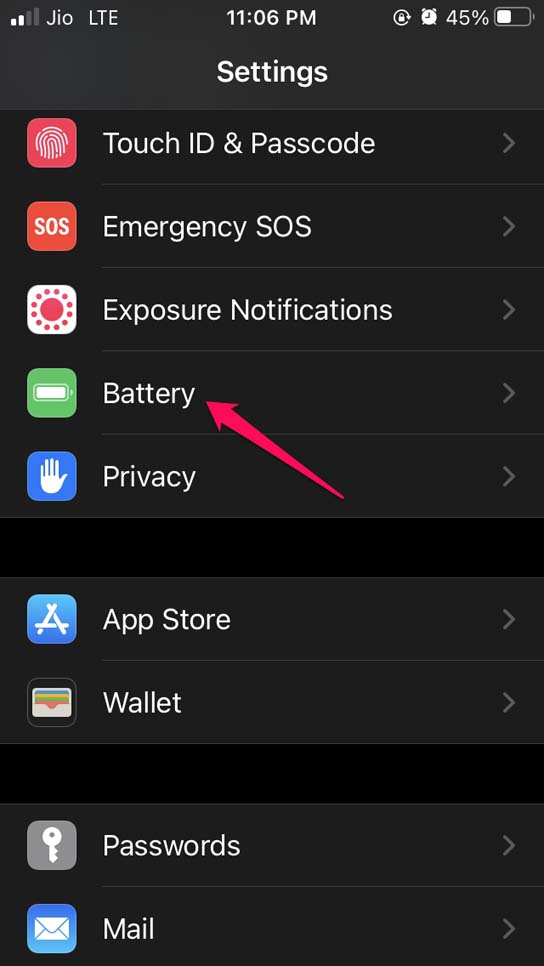
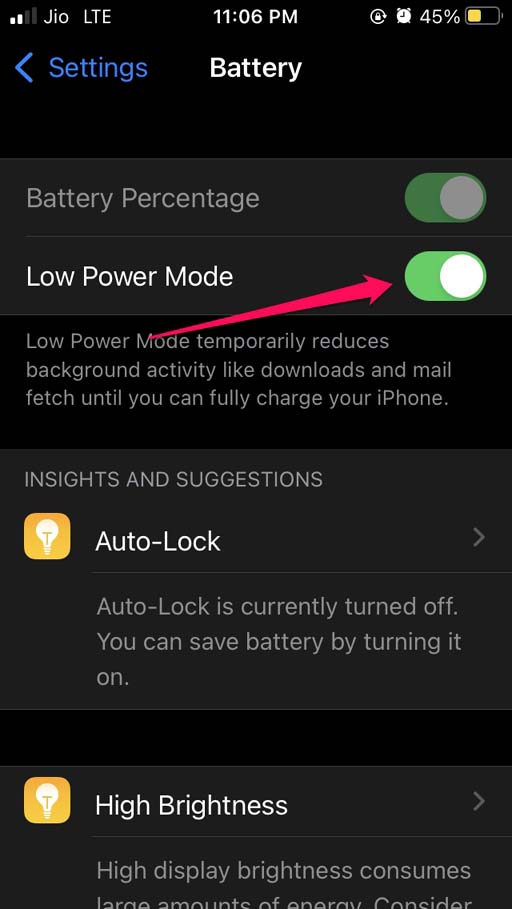
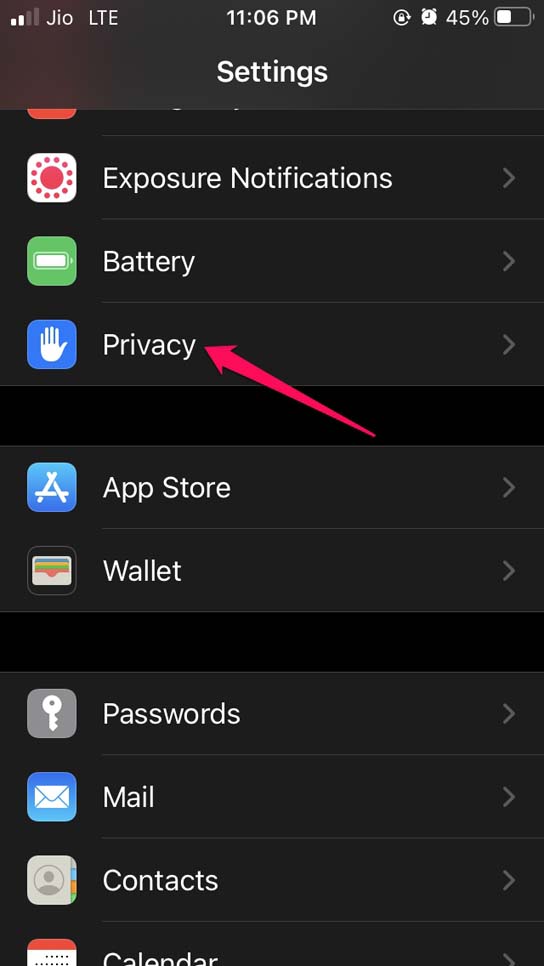
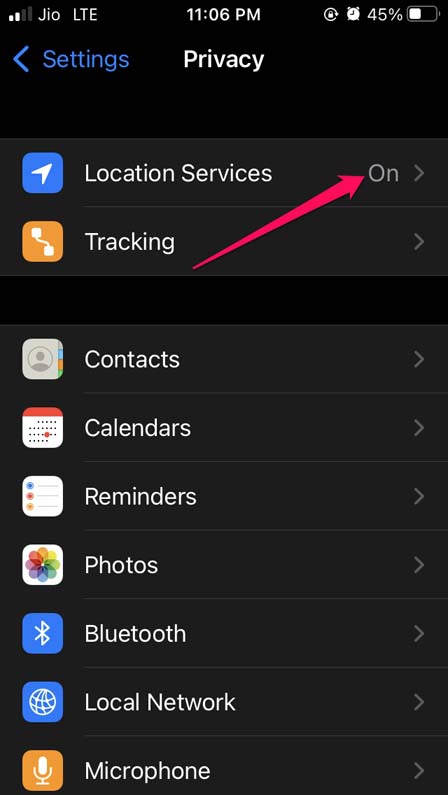
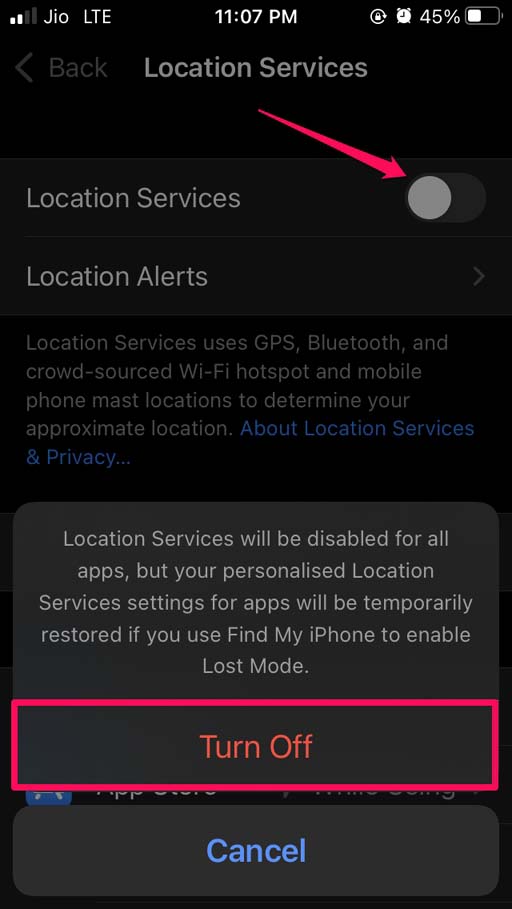

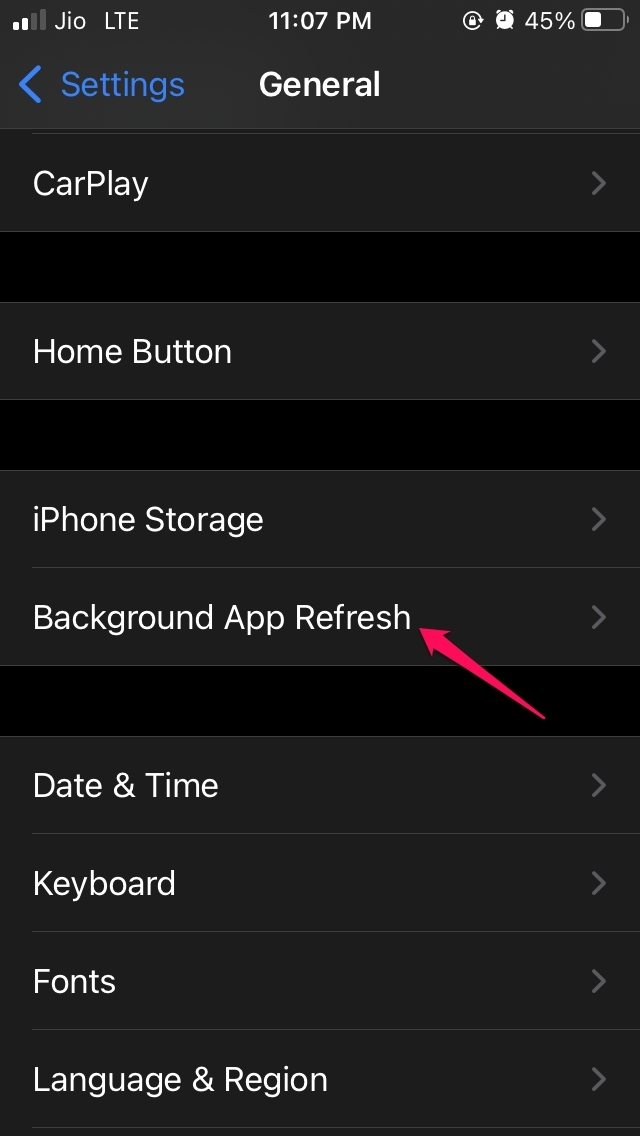
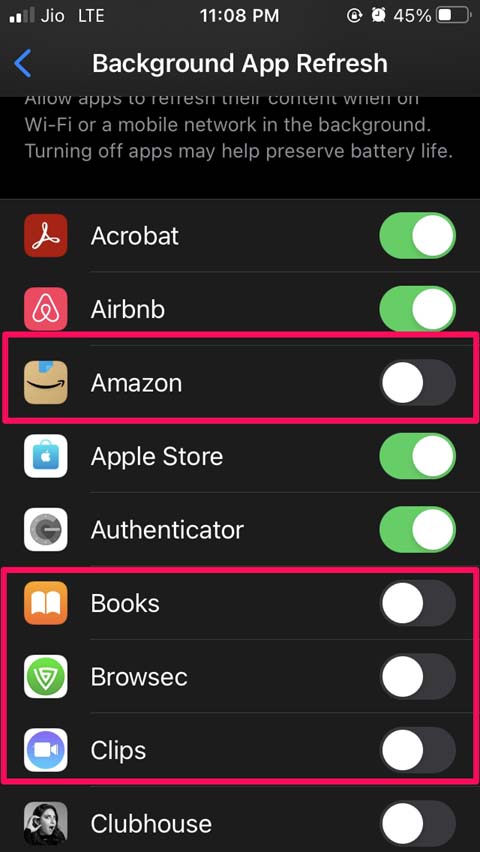
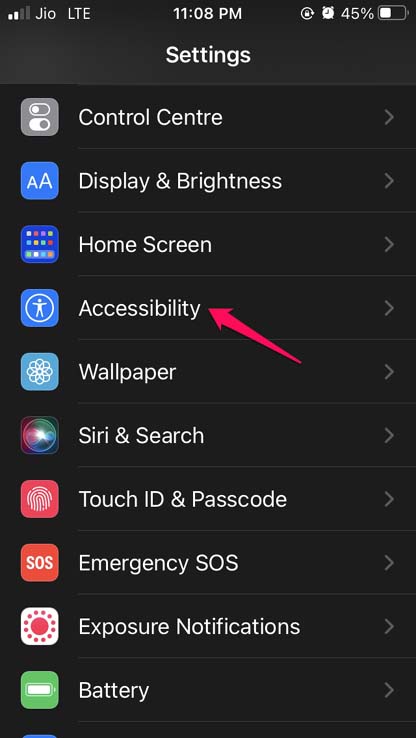
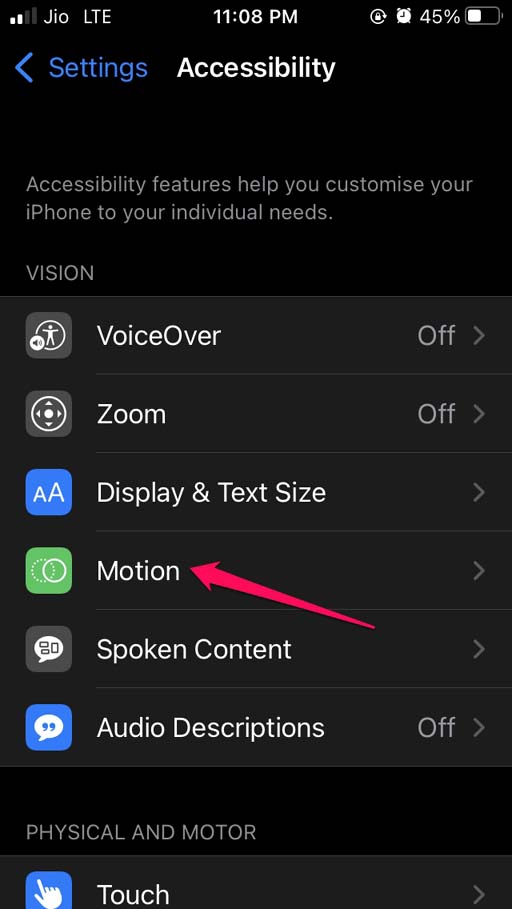
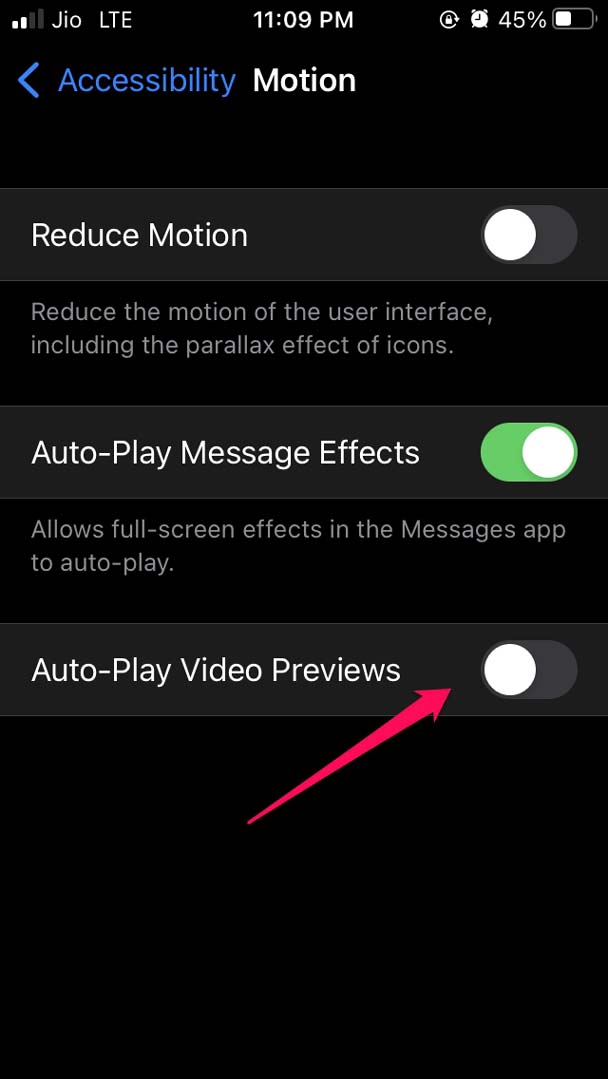


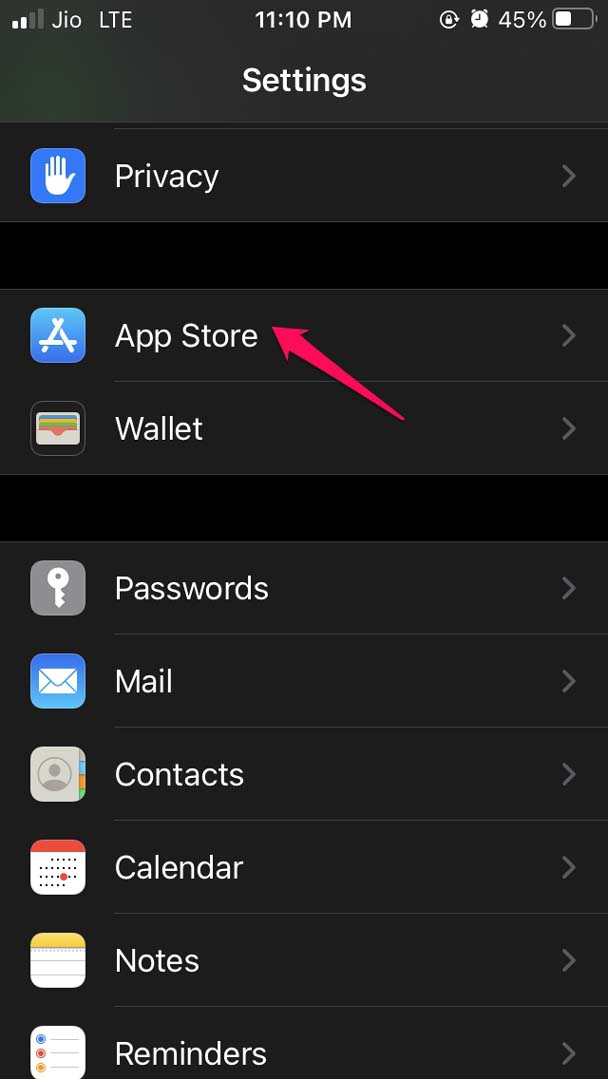
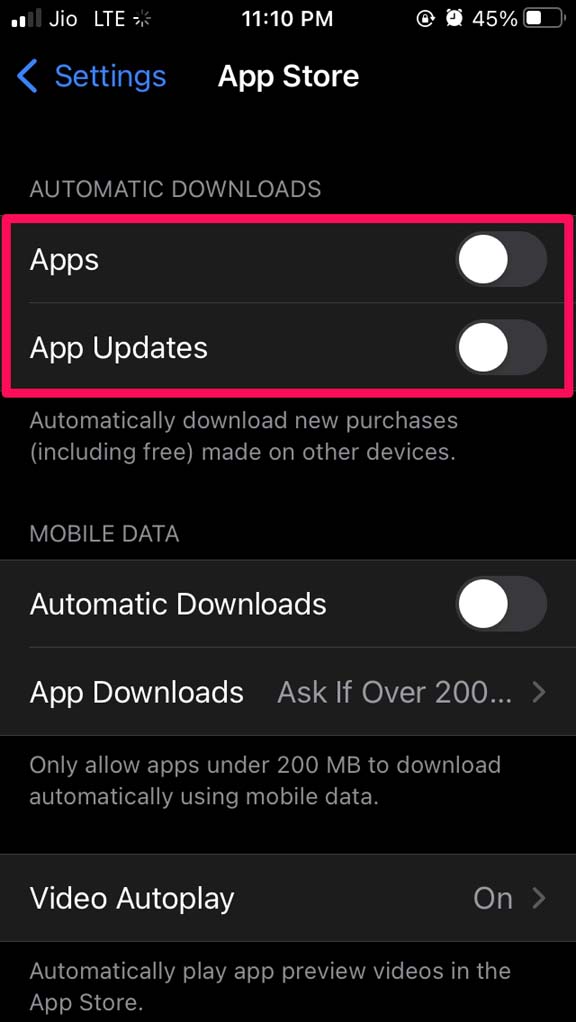
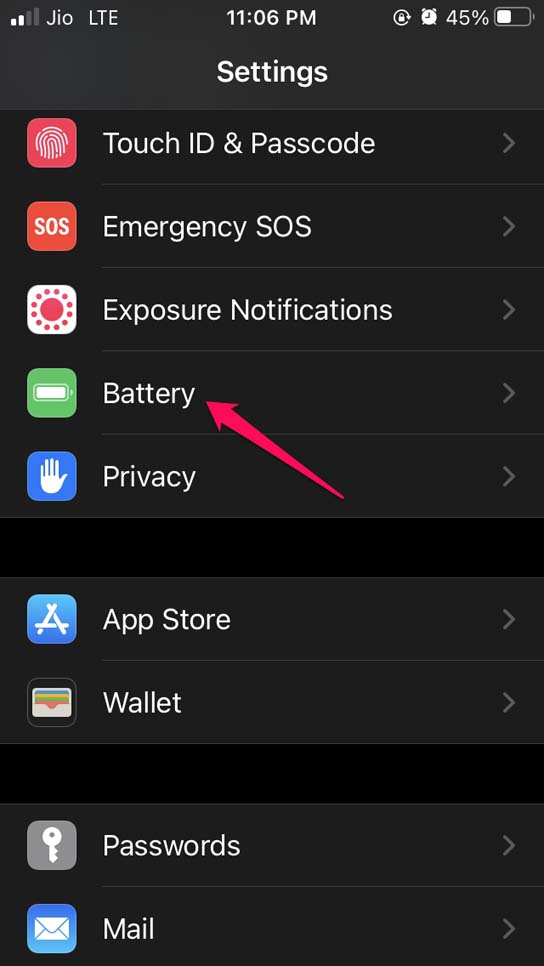
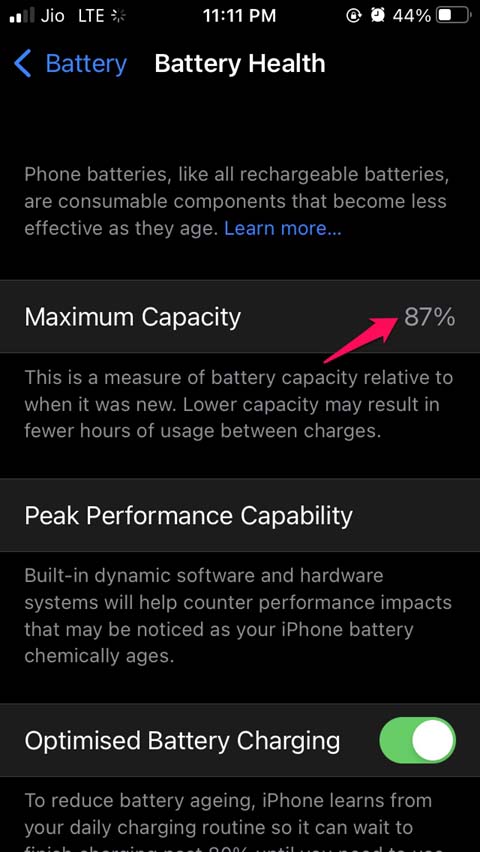
title: “How To Fix Battery Drain On Ios 15 2023” ShowToc: true date: “2022-12-09” author: “Glenn Sanchez”
iPhone does support a sufficient amount of battery charge that can last a busy day. However, unsuspecting factors like software bugs in the beta iOS, background services, automatic app updates, location services may be active and consuming the juice of the iPhone.
Why Battery is Draining on iOS 15?
I have listed some of the known reasons that I have experienced as well which depletes the battery of the iPhone.
Background app refresh is enabled causing the iOS to work even when you are not using the iPhone.Location services are on even when any concerned app is not in use.People often face battery drain issues when they install any developer beta which is notorious for bugs and glitches. Maybe your iPhone is still running on iOS 15 developer beta instead of public beta or iOS 15 stable OS.If auto video previews are enabled on iOS, then that will also fetch a preview of video clips even if you have no intention to view which in turn will consume the battery power.If a certain app may be responsible for draining the battery, then maybe the app needs to be upgraded to the latest build.iOS app icons may have some animation effects which is another factor contributing to the battery loss on the iPhone.The battery may have been genuinely depleted through years of usage if your iPhone is quite old. Normally, all the iPhones of older generations can easily support the new iOS 15. So, a few years old iPhone running on iOS 15 experiencing battery loss can be attributed to an overused battery.
Best Methods to Fix Battery Draining on iOS 15
Let’s get to the troubleshooting part now and fix the issue for Battery Discharging Quickly on iOS 15
Enable Low Power Mode for iOS
When you enable low power mode, iOS limits the background activities of the iPhone. This feature helps conserve the battery life and enhances its longevity. You have to enable it manually every time and if after recharging the iPhone battery is above 80%, then the Low Power mode will disable on its own.
Turn off Location Services
Location services are used mostly by the food apps or cab booking apps. They are useful only when you are using them actively. Other times, the location service is enabled they will keep consuming the battery. To turn that off,
Selectively Disable Background App Refresh for iPhone apps
This means there are certain apps which you may not be using all the time or not even every day. So, turn off the background app refresh for such apps. You will end up saving a considerable amount of juice on your iPhone. I must mention that when you activate the Low Power mode on iOS, the background app refresh is disabled on its own.
Disable Automatic Video Previews in Safari Browser
When you are browsing the internet through the Safari browser, you may come across videos playing their previews or automatically running in PiP mode. Of course, you are not going to watch all the videos. This interference is disturbing and also consumes a significant chunk of battery and drains your iPhone of juice.
Update iOS
As per my previous mention, it may be a bug in the iOS, that may cause the battery draining issue on the iPhone. Users do face this problem when running iOS beta builds. So, updating iOS should fix the battery loss. After updating the iOS build observe if the battery drain issue is still persistent or whether it has been fixed now.
Disable Automatic App Updates on iOS
iOS apps frequently get updates and it is not possible to manually update the apps right when the updates are available. So, users enable automatic updates which will update the app on its own. This significantly cuts down on the battery power. Often your iPhone may already be low on power and having apps updating in the background will further deplete the battery power. So, it is wise to disable automatic app updates on the iPhone.
Replace your iPhone Battery
If your iPhone is quite old and is in use for a few years, then genuinely its battery may have depleted. You can check that by visiting the battery health option in iOS. If the battery health is showing a low percentage, then go to the Apple service center and get the battery replaced. When the battery is on the verge of depletion none of the above-mentioned troubleshooting would bring any results. The iPhone will frequently keep losing battery power. So, these are some of the troubleshooting methods that you need to follow to fix the battery draining issue on iOS 15. If you’ve any thoughts on iOS 15 Battery Discharging Quickly: How to Fix, then feel free to drop in below comment box. Also, please subscribe to our DigitBin YouTube channel for videos tutorials. Cheers!