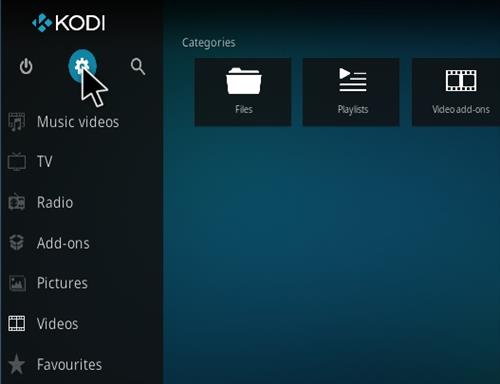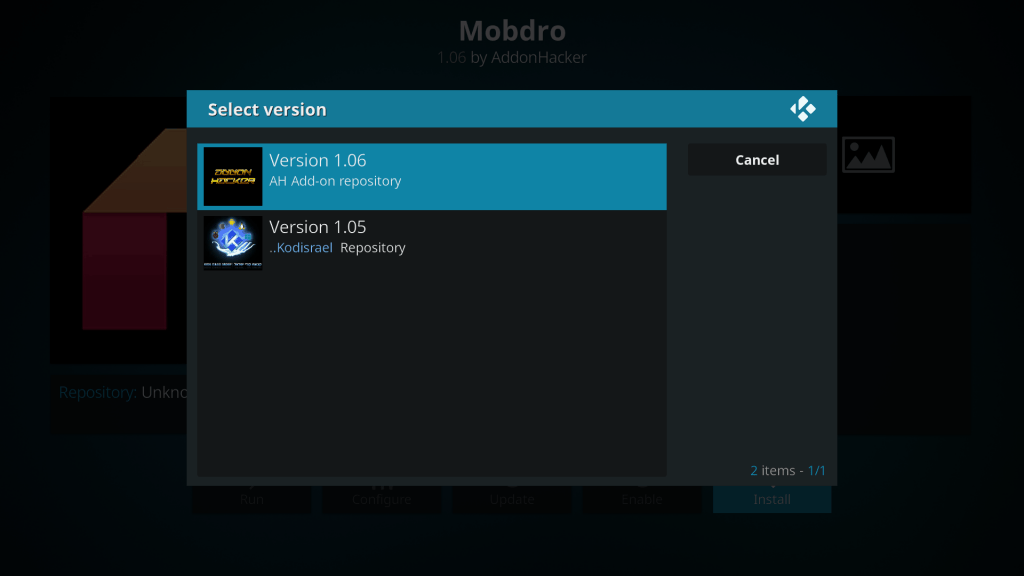When it comes to Mobdro it is one of the most popular IPTV with the live TV feed in more than 6 languages from across the globe. Today I will show you two methods by which you can Add and run Mobdro on Kodi in your device. Learn: Fix all the Bugs and Issues on Mobdro
How to Add Mobdro Add-On on Kodi?
Before moving forward we need to turn ON the Unknown Sources on your Kodi Krypton 17.0+. To do so, Click on Systems Icon and click on System Settings. Now under Addons just enable Unknown sources.
Method I:
In this method instead of installing Mobdro Add-On directly, we will store links from Mobdro on Kodi. You need to have Sports devil Add-On installed to access more of Mobdro. Step 1. Click on Settings Icon and open File Manager. Step 2. Here Click on Add source and enter the URL – http://repo.koditips.com/ and give the source any name. Step 3. Now go back to the home screen and click on Add-Ons and here click on the box icon on the top left. Step 4. Here click on Install from the zip file, locate the source file with the name you give and look for repository.koditips.***.zip and click on it. (Re-install if it fails the first time) Step 5. Now click on Install from Repository and open the KodiTips.com Repository. Step 6. Open Video Add-Ons and Install Made in Canada IPTV. Step 7. Now go to Video Add-Ons and look for Canada IPTV. Step 8. Under Canada, IPTV scroll down and look for the folder named Special Links and Events. Step 9. Here you will see a folder named Mobdro Channels. Step 10. Open the folder and you will see a bunch of channels categorised. Enjoy!
Method II:
Step 1. Click on Settings Icon and open File Manager. Step 2. Here Click on Add source and enter the URL – http://ivtw.com/repo or http://lvtvv.com/repo/ and give the source any name. Step 3. Now go back to the home screen and click on Add-Ons and here click on the box icon on the top left. Step 4. Here click on Install from the zip file, locate the source file with the name you give and look for Repository.ah.zip and click on it. (Re-install if it fails the first time) Step 5. Now click on Install from Repository and open the AH Add-on repository. Step 6. Open Video Add-Ons and Install Mobdro Add-On Step 7. Now go to Video Add-Ons and look for Mobdro. Step 8. Open the folder and you will see a bunch of channels categorised. Enjoy! Conclusion: I hope the post was helpful. Do comment below for any assistance or support. And follow us on all Social Channels. If you’ve any thoughts on How to Install Mobdro IPTV on Kodi Krypton 17+?, then feel free to drop in below comment box. Also, please subscribe to our DigitBin YouTube channel for videos tutorials. Cheers!