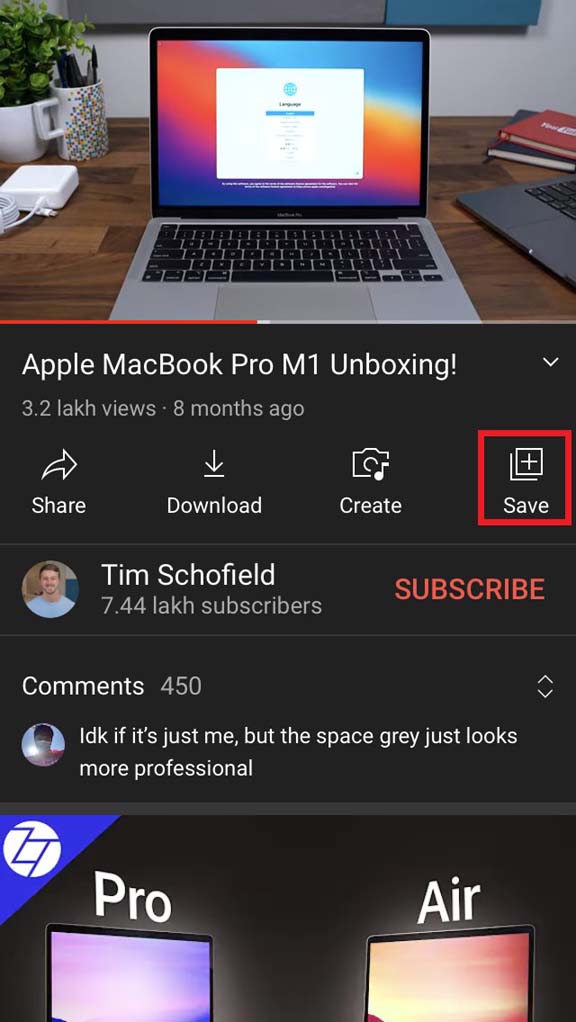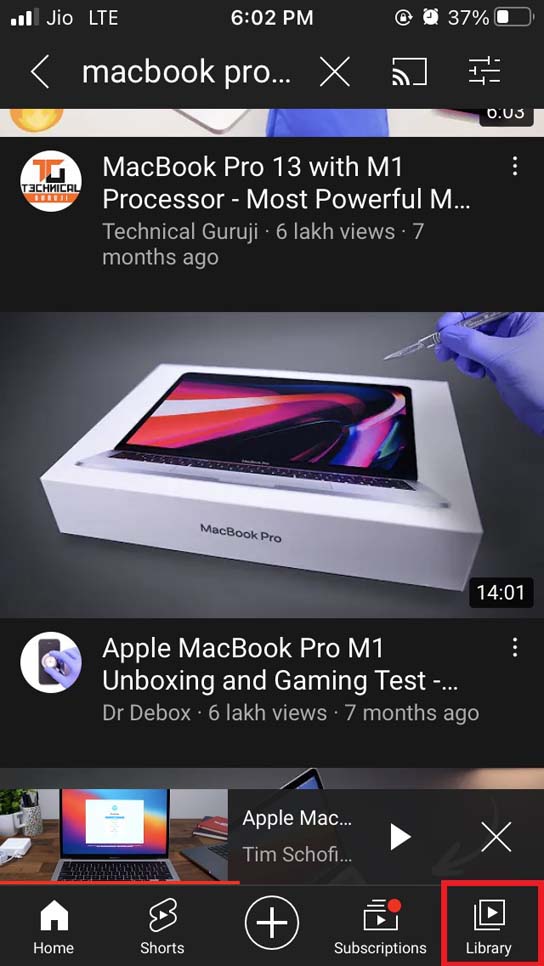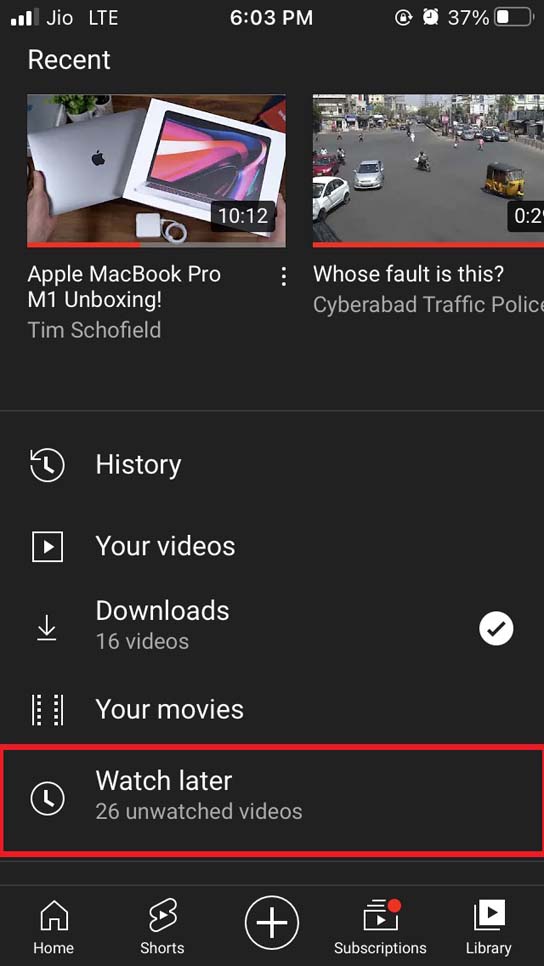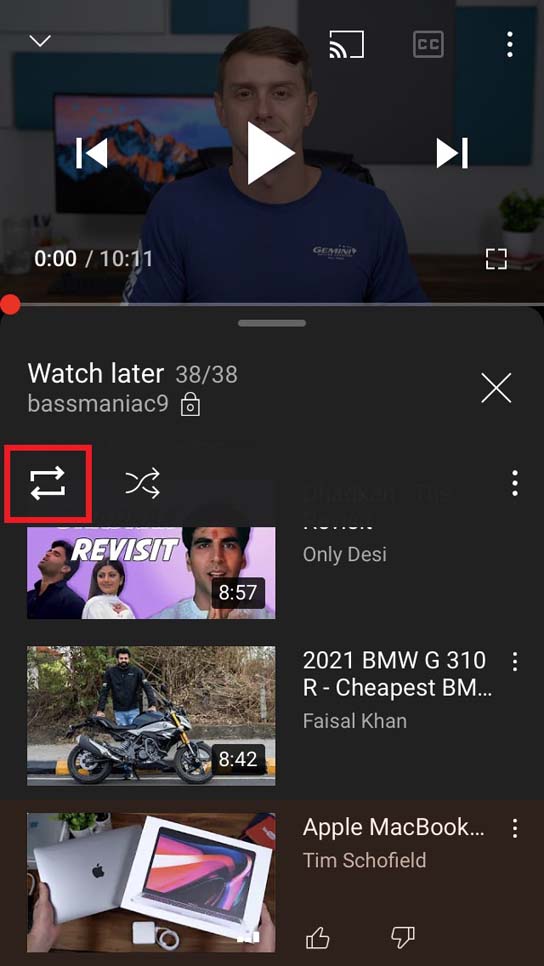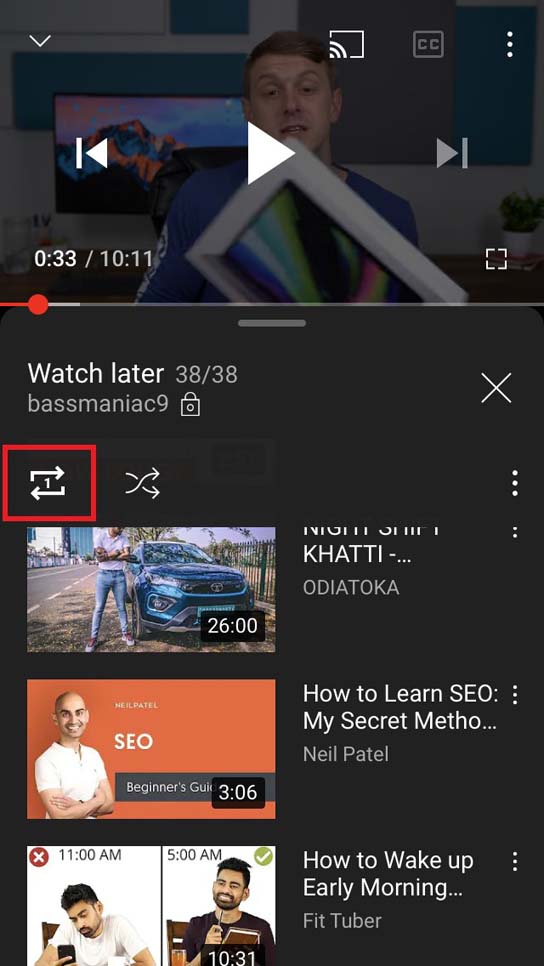Often while surfing on YouTube, we come across certain videos that we like watching and re-watching. However, instead of having to press the replay button each time the video ends, we can set it on loop. Normally, if you access YouTube from a PC, you can only right-click on the video and select the loop option. Unfortunately, such a feature is not available on iPhones or iPads. It is important that you have to add the video to the Saved for Watching Later playlist to enable them to loop. If there are multiple such YouTube videos that we wish to watch on repeat we can put them under a playlist and set them on loop
Steps to Loop YouTube Videos On iPhone and iPad
I have explained the steps to loop YouTube videos. Check them out. It works for both iPhone as well as iPad. In case you are curious apart from the loop icon what is the other icon supposed to do, well, it is the Shuffle icon. If you enable it, the videos in the Watch Later playlist will play in random order and no video is going to loop. Mind you that if you have enabled loop YouTube videos, the shuffle option cannot be used simultaneously. Next time you feel like watching the same video several times on your iPhone or iPad, use the loop YouTube videos option. However, in my opinion, YouTube should add a dedicated option right below the primary video player that allows the viewer to loop any video immediately. That would make it quite easier to rewatch a YouTube video. If you’ve any thoughts on How to Loop Videos on YouTube App for iOS?, then feel free to drop in below comment box. Also, please subscribe to our DigitBin YouTube channel for videos tutorials. Cheers!